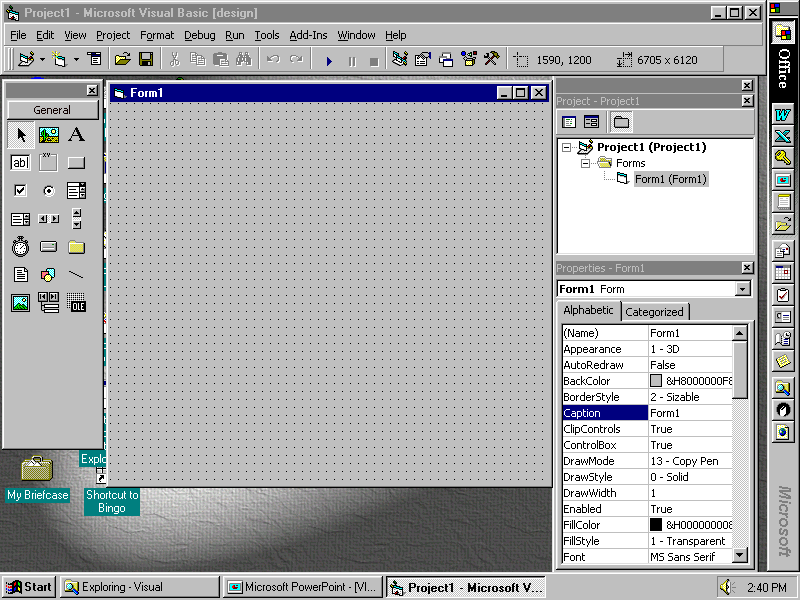 Click OK to close the dialog box.
Click OK to close the dialog box.Perform steps 1, 4, 5, and 12-14 from pages VB 6.66 - VB 6.67 of your book, substitute the steps listed below for the other steps listed on those pages. In Place of the Crystal Report Control discussed in Chapter 6 of your book , Microsoft has developed its own Report module discussed below. This topic creates the customer data report using a Data Environment designer as a data source. The Data Environment designer uses the Sound Advice database developed in the lab steps 1 and 2 to create a simple report. The three reports require the use of three tables, Customers, Employees, and Compact Discs. Only the exact steps are specified for the Customer Report. Follow the same procedure to create the Employee and Compact Disc reports. The finished reports resemble the figures on page VB 6.67 of your book.
Customer Report containing the following fields: Customer ID, Name, Address, City, State, Zip Code, Balance and Employee ID.
Before you begin the step-by-step process, ensure that the Sound Advice database (Sound Advice.mdb) is present on your floppy. If it is not present, complete the in the labs 1 and 2 from chapter 6 first.
To create a simple hierarchical cursor in the Data Environment designer
Note The first four kinds of ActiveX designers loaded for a project are listed on the Project menu. If more than four designers are loaded, the later ones will be available from the More ActiveX Designers submenu on the Project menu.
|
Property |
Setting |
|
Command Name |
Customers |
|
Connection |
Sound Advice |
|
DataBase Object |
Table |
|
Object Name |
Customers |
|
Property |
Setting |
|
Command Name |
Employees |
|
Connection |
Sound Advice |
|
DataBase Object |
Table |
|
Object Name |
Employees |
|
Property |
Setting |
|
Command Name |
CompactDiscs |
|
Connection |
Sound Advice |
|
DataBase Object |
Table |
|
Object Name |
CompactDiscs |
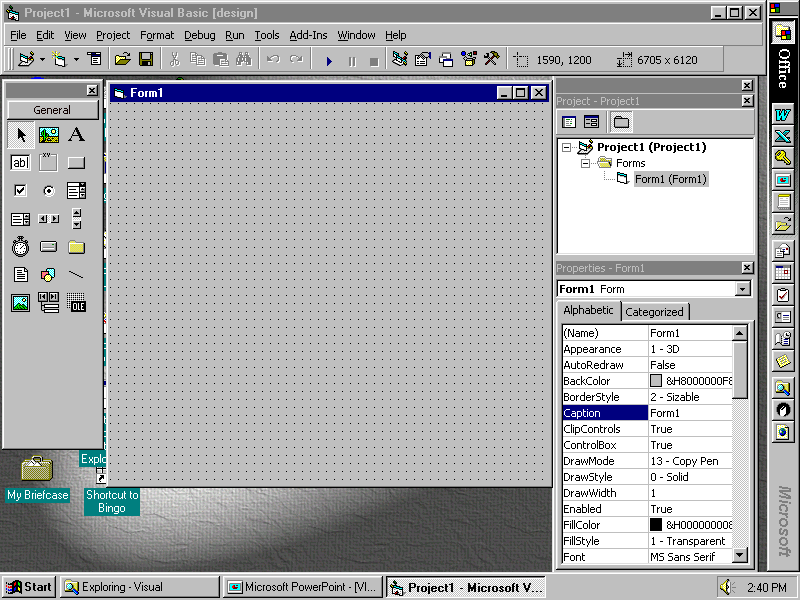 Click OK to close the dialog box.
Click OK to close the dialog box.
Object
Property
Setting
Project
Name
Sound Advice3
DataEnvironment
Name
deSoundAdvice